Do you want to clip something amazing that your favourite streamer did or even just want to know how to clip on your own stream then you’ve came to the right place.
What Does “Clip It” Mean On Twitch?
You will often hear streamers or viewers in chat say “clip it” on stream. This means they want someone in chat or one of their mods to “clip” what just happened. A clip on twitch is a short sub 60 second video taken from a stream. This feature allows viewers and streamers to share small interesting segments of their stream easily.
How Do I Clip On My Own Twitch Channel?
If you want to clip something in your own stream you can do this through your Stream manager dashboard.
- Click on your profile picture on Twitch
- Go to creator dashboard
- In your creator dashboard you will see a quick action named “Clip that”. Click this to record the last 30 seconds

To view the clips that you take on your channel follow the steps below.
- Click on your profile picture on Twitch
- Select Video Producer –> Clips
- Here you will be able to view both “Clips I’ve Created” and “Clips of My Channel”
Clips I’ve Created
Here you will be able to see clips that you have created from both your own channel and other channels you have watched and created clips from.
Clips of My Channel
Here you will be able to see clips that you and other viewers of your channel have created.
How Do I Clip On Twitch Streams I Watch?
Not only can you just clip on your own channel but you can create clips on streams that you watch.
When clipping on other peoples channels we get some extra features such as determining the length of the clip.
To create clips on other Twitch channels follow the steps below:
- Hover over stream and in the bottom right beside the settings cog you will see a little clip board. Click on this to start creating a clip.
- Once you select that you will see a screen similar to below where you can use the blue bar to determine the length of your clip.
- Select the length of your clip, give it a name and click on publish.
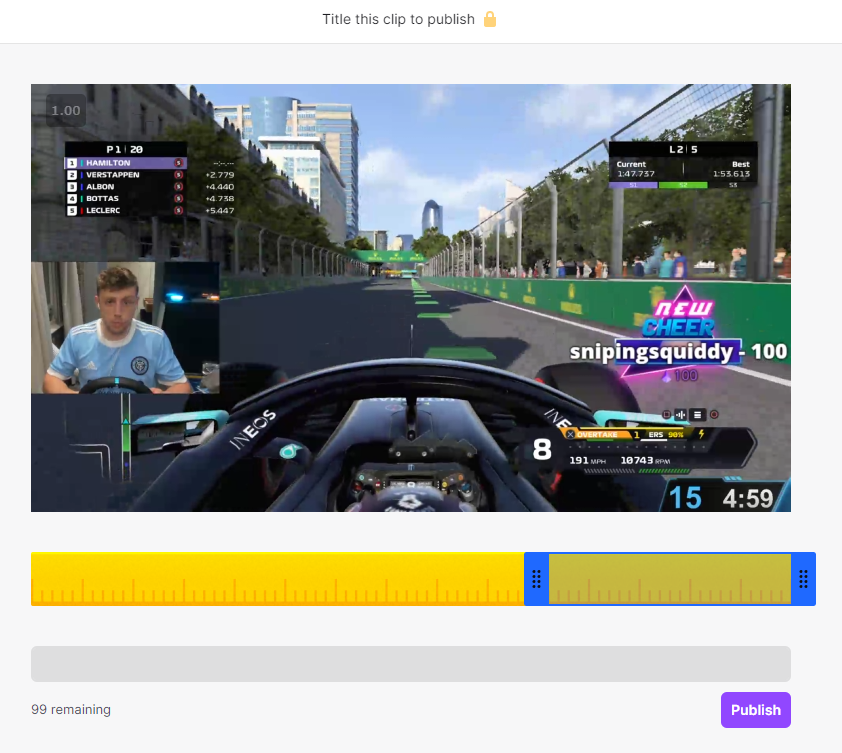
Once you do this you will be directed to a new page where you can view the clip and get a link to share the clip with friends or Twitch chat.

How Do I View Twitch Clips After Clipping?
- Click on your profile picture on twitch
- Go to Video Producer –> Clips
Here you will be able to view all the clips you have created on all channels.